First start with a photo of your choice, I used a photo I took while on an drawing excursion to the city.


Then use the cropping tool to crop the image to whatever scale you like.
Next click Filter>Pixelate>Colour Halftone (make sure you have black and white colours selected)
Next, select Filter>Sketch>Stamp
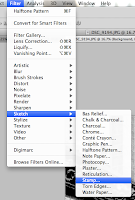
By this point it's personal preference to change the detail/contrast of the image, but I changed my settings to;
Light/Dark Balance: 32
Smoothness: 1
And here you go! Hope that was either of some use or entertaining.




No comments:
Post a Comment